1.) If on a computer, open your browser of choice and go to playpackrat.com, and click the blue "Facebook Login" button. You will be prompted to log into the game using your Facebook account, which you need in order to play on the web. Otherwise, launch the mobile app, and login with either Facebook, your Apple ID/Google account, or a "guest account," which is tied to your particular device and cannot be accessed from the web or another device. If you're already logged into the game/app, it will load itself automatically.
2.) You will be directed to the PackRat home screen. As a first time user, you will be given most (but not all) of the cards from a collection in the game that is currently active.
The default home screen for PackRat is called your Pack. It contains all of your active cards and can be accessed any time by clicking the home icon on the top of the screen.

In the picture below, the user has 33 cards in his Pack, as well as 8 Pack Pets (which don't count against your limit of cards you can have at one given time, which is 50 for XL players and 20 for free players):
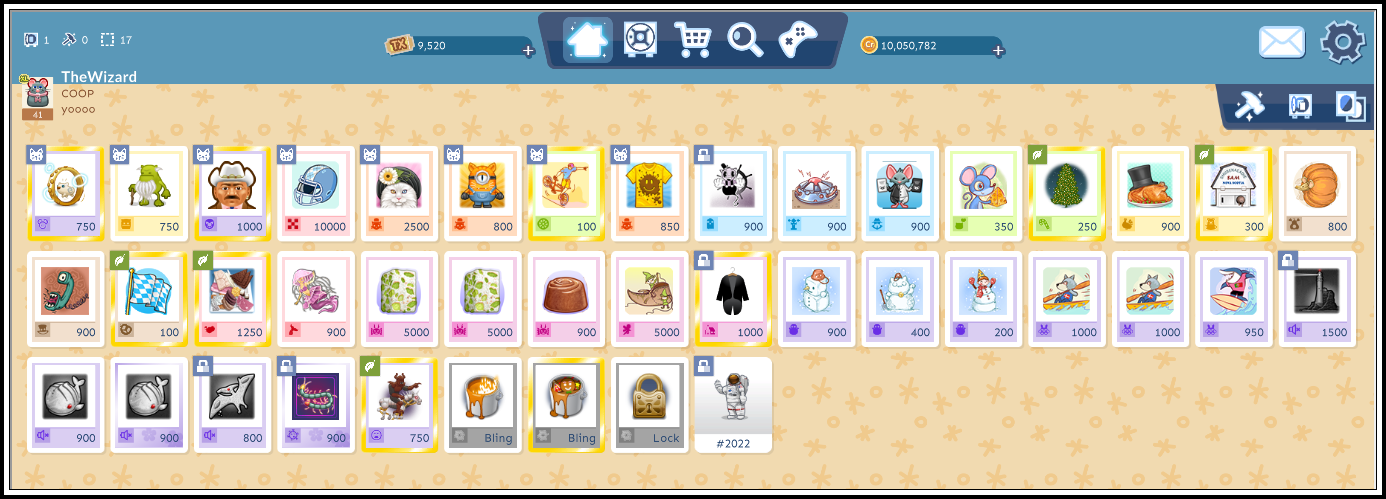
3.) To begin working on a collection, click on the Vault icon at the top of the screen, which will take you to the Vault:

Once in the Vault, you will see all the different collections you can work on, including collections you have completed, collections you're currently working on, active collections, retired collections, etc. The collections range anywhere from 5 to 25 cards, though most fall in the 15-20 card range.
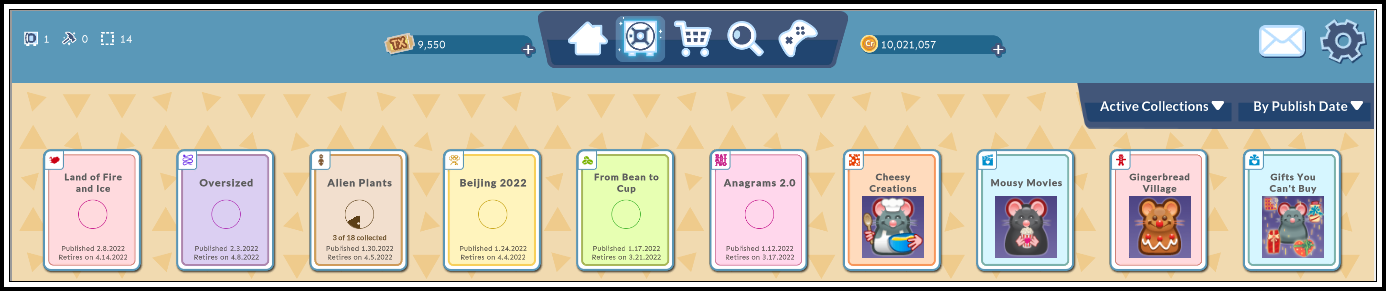
If you have already started to collect cards for a given collection, the bottom of the collection box will show this information, and the "cheese wheel" will be filled in based on the percentage of cards you have published:
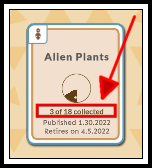
If you haven't yet collected any cards from a set, the "cheese wheel" will be empty, and you will not see the text about how many cards have been collected.
The collections will be sorted by publish date by default, with the newest collection being shown in the top left. However, you can sort by a variety of parameters by clicking/tapping on the drop down menu:
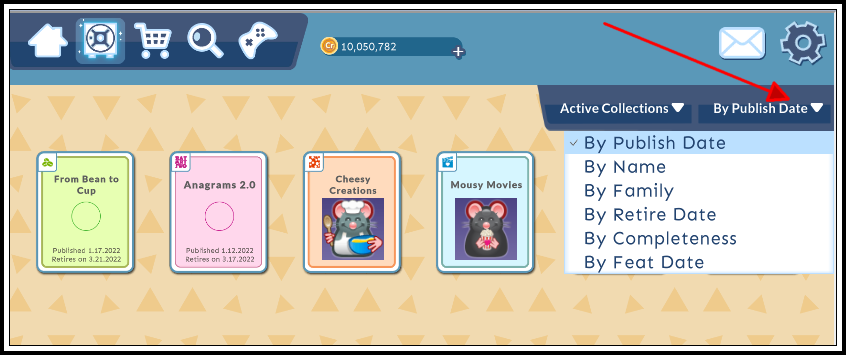
4.) Click on a collection to view all of the cards in that collection. The cards will all have grey silhouettes on them at first (if every card has already been released into markets). Cards with question marks on them have not yet been published, but you can still work on collecting the other cards in the meantime. All cards of a particular collection will have both the same color border, and the same icon in the bottom left corner of the card.
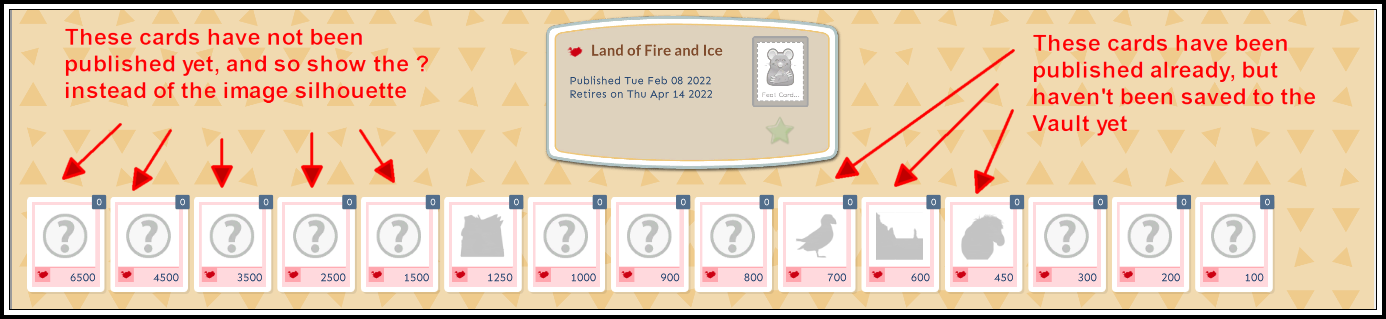
To return to browse the complete list of collections, click on the icon that looks like a list:
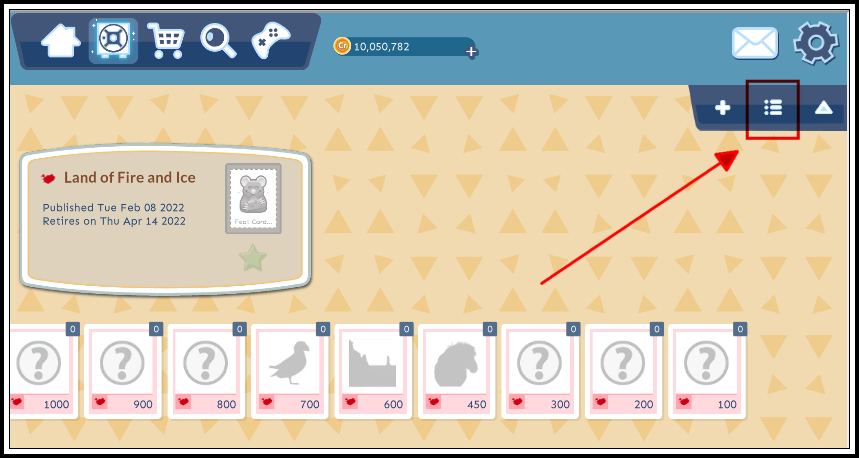
Each time a particular card is collected and then Vaulted (saved/protected) into this collection, you will see a pop-up box showing you which cards from a given collection you've Vaulted; note that you can Vault cards from different collections at the same time, as long as they're from the same color family. In the picture below, all of the cards belong to cherry-colored collections:
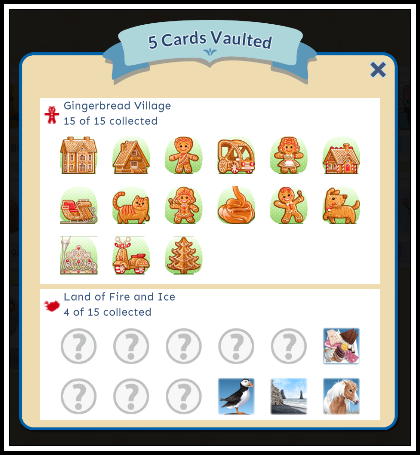
If you can’t make out what the object is on the silhouetted card, you can hover your mouse over the card and it will show you the name of the card missing. If the missing card is a recipe card (requires 3 other cards from the same collection to make), then hovering your mouse over it will show the component cards:
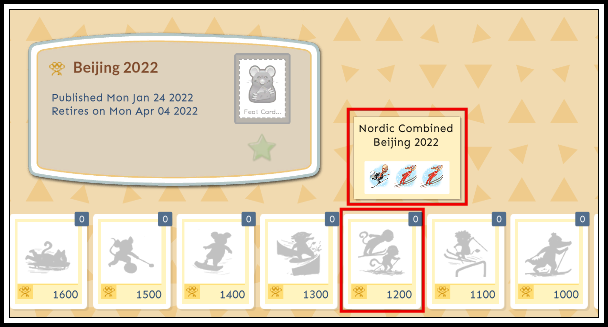
The number in the top right of the card indicates how many of that particular card are in your Vault. There needs to be at least 1 of each card from a collection in your Vault in order to Feat, but there's no limit on how many copies of a single card you have.
Now that you know what cards to go looking for, it’s time to start collecting cards!
0 Comments